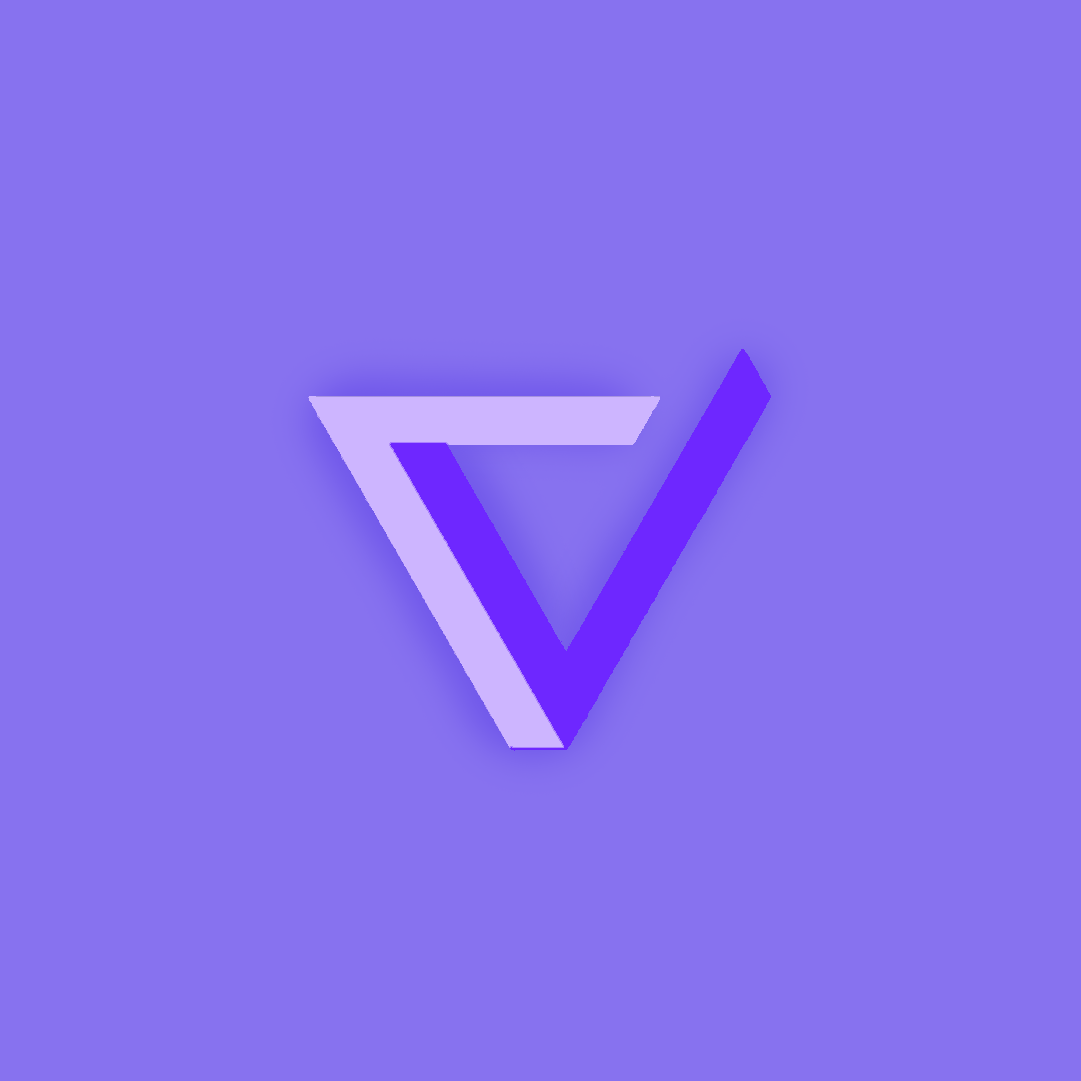Bash Tutorial
A brief overview of Bash, on your way to becoming a Linux expert. When a computer boots up, a kernel (MacOS, Windows, Linux) is started. This kernel provides a shell, or terminal, that allows user to interact with a most basic set of commands. Typically, the casual user will not interact with the shell/terminal as a Desktop User Interface is started by the computer boot up process. To activate a shell directly, users will run a “terminal” through the Desktop. VS Code provides ability to activate "terminal" while in the IDE.
Variable Prerequisites
Setup bash shell dependency variables for this page. Variables are one of the first aspects of programming. Variables have "name" and a "value".
- Hack Note: Change variables to match your student project.
Define variable
The following code cell defines 3 variables and assigns each a value. There are some extra command, called a HERE document, that write these variables to a file. This is so we can use these variables over and over below.
1
2
3
4
5
6
7
8
9
| %%script bash
# Dependency Variables, set to match your project directories
cat <<EOF > /tmp/variables.sh
export project_dir=$HOME/vscode # change vscode to different name to test git clone
export project=\$project_dir/teacher # change teacher to name of project from git clone
export project_repo="https://github.com/nighthawkcoders/teacher.git" # change to project of choice
EOF
|
Output the value of a variable
The following code cell outputs the value of the variables, using the echo command. For visual understanding in the output, each echo command provide a title before the $variable
1
2
3
4
5
6
7
8
9
| %%script bash
# Extract saved variables
source /tmp/variables.sh
# Output shown title and value variables
echo "Project dir: $project_dir"
echo "Project: $project"
echo "Repo: $project_repo"
|
1
2
3
| Project dir: /home/david/vscode
Project: /home/david/vscode/teacher
Repo: https://github.com/nighthawkcoders/teacher.git
|
Project Setup and Analysis with Bash Scripts
The bash scripts that follow automate what was done in the setup procedures. The purpose of this is to show that many of the commands we performed can be added to a script, then performed automatically.
Pull Code
Pull code from GitHub to your machine. This is a bash script, a sequence of commands, that will create a project directory and add the “project” from GitHub to the vscode directory. There is conditional logic to make sure that clone only happen if it does not (!) exist. Here are some key elements in this code…
- cd command (change directory), remember this from terminal session
- if statements (conditional statement, called selection statement by College Board), code inside only happens if condition is met
1
2
3
4
5
6
7
8
9
10
11
12
13
14
15
16
17
18
19
20
21
22
23
24
25
26
| %%script bash
# Extract saved variables
source /tmp/variables.sh
echo "Using conditional statement to create a project directory and project"
cd ~ # start in home directory
# Conditional block to make a project directory
if [ ! -d $project_dir ]
then
echo "Directory $project_dir does not exists... makinng directory $project_dir"
mkdir -p $project_dir
fi
echo "Directory $project_dir exists."
# Conditional block to git clone a project from project_repo
if [ ! -d $project ]
then
echo "Directory $project does not exists... cloning $project_repo"
cd $project_dir
git clone $project_repo
cd ~
fi
echo "Directory $project exists."
|
1
2
3
| Using conditional statement to create a project directory and project
Directory /home/david/vscode exists.
Directory /home/david/vscode/teacher exists.
|
Look at files Github project
All computers contain files and directories. The clone brought more files from cloud to your machine. Review the bash shell script, observe the commands that show and interact with files and directories. These were used during setup.
- “ls” lists computer files in Unix and Unix-like operating systems
- “cd” offers way to navigate and change working directory
- “pwd” print working directory
- “echo” used to display line of text/string that are passed as an argument
1
2
3
4
5
6
7
8
9
10
11
12
13
| %%script bash
# Extract saved variables
source /tmp/variables.sh
echo "Navigate to project, then navigate to area wwhere files were cloned"
cd $project
pwd
echo ""
echo "list top level or root of files with project pulled from github"
ls
|
1
2
3
4
5
6
7
8
9
10
11
12
13
14
15
16
17
18
19
20
21
22
| Navigate to project, then navigate to area wwhere files were cloned
/home/david/vscode/teacher
list top level or root of files with project pulled from github
Gemfile
LICENSE
Makefile
README.md
_config.yml
_data
_includes
_layouts
_notebooks
_posts
assets
csa.md
csp.md
csse.md
images
index.md
indexBlogs.md
scripts
|
Look at file list with hidden and long attributes
Most linux commands have options to enhance behavior. The enhanced listing below shows permission bits, owner of file, size and date.
ls reference
1
2
3
4
5
6
7
8
9
10
11
12
| %%script bash
# Extract saved variables
source /tmp/variables.sh
echo "Navigate to project, then navigate to area wwhere files were cloned"
cd $project
pwd
echo ""
echo "list all files in long format"
ls -al # all files -a (hidden) in -l long listing
|
1
2
3
4
5
6
7
8
9
10
11
12
13
14
15
16
17
18
19
20
21
22
23
24
25
26
27
28
| Navigate to project, then navigate to area wwhere files were cloned
/home/david/vscode/teacher
list all files in long format
total 100
drwxr-xr-x 12 david david 4096 Aug 22 08:56 .
drwxr-xr-x 6 david david 4096 Aug 22 08:56 ..
drwxr-xr-x 8 david david 4096 Aug 22 08:56 .git
drwxr-xr-x 3 david david 4096 Aug 22 08:56 .github
-rw-r--r-- 1 david david 157 Aug 22 08:56 .gitignore
-rw-r--r-- 1 david david 122 Aug 22 08:56 Gemfile
-rw-r--r-- 1 david david 1081 Aug 22 08:56 LICENSE
-rw-r--r-- 1 david david 3131 Aug 22 08:56 Makefile
-rw-r--r-- 1 david david 6853 Aug 22 08:56 README.md
-rw-r--r-- 1 david david 607 Aug 22 08:56 _config.yml
drwxr-xr-x 2 david david 4096 Aug 22 08:56 _data
drwxr-xr-x 2 david david 4096 Aug 22 08:56 _includes
drwxr-xr-x 2 david david 4096 Aug 22 08:56 _layouts
drwxr-xr-x 3 david david 4096 Aug 22 08:56 _notebooks
drwxr-xr-x 2 david david 4096 Aug 22 08:56 _posts
drwxr-xr-x 4 david david 4096 Aug 22 08:56 assets
-rw-r--r-- 1 david david 92 Aug 22 08:56 csa.md
-rw-r--r-- 1 david david 98 Aug 22 08:56 csp.md
-rw-r--r-- 1 david david 108 Aug 22 08:56 csse.md
drwxr-xr-x 2 david david 4096 Aug 22 08:56 images
-rw-r--r-- 1 david david 5149 Aug 22 08:56 index.md
-rw-r--r-- 1 david david 53 Aug 22 08:56 indexBlogs.md
drwxr-xr-x 2 david david 4096 Aug 22 08:56 scripts
|
1
2
3
4
5
6
7
8
9
10
| %%script bash
# Extract saved variables
source /tmp/variables.sh
echo "Look for posts"
export posts=$project/_posts # _posts inside project
cd $posts # this should exist per fastpages
pwd # present working directory
ls -l # list posts
|
1
2
3
4
5
6
7
8
9
10
11
12
13
| Look for posts
/home/david/vscode/teacher/_posts
total 88
-rw-r--r-- 1 david david 7685 Aug 22 08:56 2023-08-16-Tools_Equipment.md
-rw-r--r-- 1 david david 4650 Aug 22 08:56 2023-08-16-pair_programming.md
-rw-r--r-- 1 david david 7137 Aug 22 08:56 2023-08-17-markdown-html_fragments.md
-rw-r--r-- 1 david david 6659 Aug 22 08:56 2023-08-23-javascript-calculator.md
-rw-r--r-- 1 david david 10642 Aug 22 08:56 2023-08-30-agile_methodolgy.md
-rw-r--r-- 1 david david 3849 Aug 22 08:56 2023-08-30-javascript-music-api.md
-rw-r--r-- 1 david david 5312 Aug 22 08:56 2023-09-06-javascript-motion-mario-oop.md
-rw-r--r-- 1 david david 4812 Aug 22 08:56 2023-09-13-java-free_response.md
-rw-r--r-- 1 david david 13220 Aug 22 08:56 2023-10-16-java-api-pojo-jpa.md
-rw-r--r-- 1 david david 6819 Aug 22 08:56 2023-11-13-jwt-java-spring.md
|
1
2
3
4
5
6
7
8
9
10
| %%script bash
# Extract saved variables
source /tmp/variables.sh
echo "Look for notebooks"
export notebooks=$project/_notebooks # _notebooks is inside project
cd $notebooks # this should exist per fastpages
pwd # present working directory
ls -l # list notebooks
|
1
2
3
4
5
6
7
8
9
10
11
12
13
14
15
16
17
18
19
20
21
22
23
24
25
26
27
28
29
30
31
32
33
34
35
36
37
38
39
| Look for notebooks
/home/david/vscode/teacher/_notebooks
total 740
-rw-r--r-- 1 david david 13014 Aug 22 08:56 2023-08-01-cloud_database.ipynb
-rw-r--r-- 1 david david 8992 Aug 22 08:56 2023-08-01-mario_player.ipynb
-rw-r--r-- 1 david david 43705 Aug 22 08:56 2023-08-02-cloud-workspace-automation.ipynb
-rw-r--r-- 1 david david 22060 Aug 22 08:56 2023-08-03-mario_block.ipynb
-rw-r--r-- 1 david david 11791 Aug 22 08:56 2023-08-03-mario_platform.ipynb
-rw-r--r-- 1 david david 19450 Aug 22 08:56 2023-08-03-mario_tube.ipynb
-rw-r--r-- 1 david david 24387 Aug 22 08:56 2023-08-04-mario_background.ipynb
-rw-r--r-- 1 david david 3496 Aug 22 08:56 2023-08-07-mario_lesson.ipynb
-rw-r--r-- 1 david david 10110 Aug 22 08:56 2023-08-15-java-hello.ipynb
-rw-r--r-- 1 david david 25624 Aug 22 08:56 2023-08-16-github_pages_setup.ipynb
-rw-r--r-- 1 david david 16156 Aug 22 08:56 2023-08-16-linux_shell.ipynb
-rw-r--r-- 1 david david 11466 Aug 22 08:56 2023-08-16-python_hello.ipynb
-rw-r--r-- 1 david david 9425 Aug 22 08:56 2023-08-23-github_pages_anatomy.ipynb
-rw-r--r-- 1 david david 22668 Aug 22 08:56 2023-08-23-java-console_games.ipynb
-rw-r--r-- 1 david david 9038 Aug 22 08:56 2023-08-23-python_tricks.ipynb
-rw-r--r-- 1 david david 10152 Aug 22 08:56 2023-08-30-javascript_top_10.ipynb
-rw-r--r-- 1 david david 9689 Aug 22 08:56 2023-08-30-showcase-S1-pair.ipynb
-rw-r--r-- 1 david david 7192 Aug 22 08:56 2023-09-05-python-flask-anatomy.ipynb
-rw-r--r-- 1 david david 22157 Aug 22 08:56 2023-09-06-AWS-deployment.ipynb
-rw-r--r-- 1 david david 14380 Aug 22 08:56 2023-09-06-java-primitives.ipynb
-rw-r--r-- 1 david david 11671 Aug 22 08:56 2023-09-06-javascript-input.ipynb
-rw-r--r-- 1 david david 13706 Aug 22 08:56 2023-09-12-java_menu_class.ipynb
-rw-r--r-- 1 david david 9562 Aug 22 08:56 2023-09-13-java_fibonaccii_class.ipynb
-rw-r--r-- 1 david david 44217 Aug 22 08:56 2023-09-13-javascript_output.ipynb
-rw-r--r-- 1 david david 43423 Aug 22 08:56 2023-09-13-python-pandas_intro.ipynb
-rw-r--r-- 1 david david 11578 Aug 22 08:56 2023-09-20-java-image_2D.ipynb
-rw-r--r-- 1 david david 26739 Aug 22 08:56 2023-09-20-javascript_motion_dog.ipynb
-rw-r--r-- 1 david david 13599 Aug 22 08:56 2023-10-02-java-spring-anatomy.ipynb
-rw-r--r-- 1 david david 12429 Aug 22 08:56 2023-10-09-java-chatgpt.ipynb
-rw-r--r-- 1 david david 15632 Aug 22 08:56 2023-10-09-javascript_api.ipynb
-rw-r--r-- 1 david david 113091 Aug 22 08:56 2023-10-09-python_machine_learing_fitness.ipynb
-rw-r--r-- 1 david david 16271 Aug 22 08:56 2023-11-13-jwt-python-flask.ipynb
-rw-r--r-- 1 david david 15951 Aug 22 08:56 2023-11-13-vulnerabilities.ipynb
-rw-r--r-- 1 david david 18328 Aug 22 08:56 2023-11-20-jwt-java-spring-challenge.md
-rw-r--r-- 1 david david 10745 Aug 22 08:56 2024-01-04-cockpit-setup.ipynb
drwxr-xr-x 2 david david 4096 Aug 22 08:56 files
|
1
2
3
4
5
6
7
8
9
| %%script bash
# Extract saved variables
source /tmp/variables.sh
echo "Look for images in notebooks, print working directory, list files"
cd $notebooks/images # this should exist per fastpages
pwd
ls -l
|
1
2
3
4
5
6
7
8
9
10
11
| Look for images in notebooks, print working directory, list files
bash: line 6: cd: /images: No such file or directory
/home/david/vscode/CSApages/_notebooks
total 40
-rw-r--r-- 1 david david 628 Aug 22 13:42 2023-08-17-tools.ipynb
-rw-r--r-- 1 david david 10122 Aug 22 13:41 2023-08-21-java-hello.ipynb
-rw-r--r-- 1 david david 23480 Aug 22 14:13 2023-08-21-linux_shell.ipynb
|
Look inside a Markdown File
“cat” reads data from the file and gives its content as output
1
2
3
4
5
6
7
8
9
10
11
12
13
14
15
| %%script bash
# Extract saved variables
source /tmp/variables.sh
echo "Navigate to project, then navigate to area wwhere files were cloned"
cd $project
echo "show the contents of README.md"
echo ""
cat README.md # show contents of file, in this case markdown
echo ""
echo "end of README.md"
|
1
2
3
4
5
6
7
8
9
10
11
12
13
14
15
16
17
18
19
20
21
22
23
24
25
26
27
28
29
30
31
32
33
34
35
36
37
38
39
40
41
42
43
44
45
46
47
48
49
50
51
52
53
54
55
56
57
58
59
60
61
62
63
64
65
66
67
68
69
70
71
72
73
74
75
76
77
78
79
80
81
82
83
84
85
86
87
88
89
90
91
92
93
94
95
96
97
98
99
100
101
102
103
104
105
106
107
108
109
110
111
112
| Navigate to project, then navigate to area wwhere files were cloned
show the contents of README.md
## Teacher Blog site
This site is intended for the development of Teacher content. This blogging site is built using GitHub Pages [GitHub Pages](https://docs.github.com/en/pages/getting-started-with-github-pages/creating-a-github-pages-site).
- The purpose is to build lessons and distribute across different Computer Science sections (CSSE, CSP, CSA), a pathway that covers 3 years of High School Instruction.
- The primary languages and frameworks that are taught are `JavaScript/HTML/CSS`, `Python/Flask`, `Java/Spring`. Read below for more details.
- In this course, Teacher content is not exclusively developed by Teachers. In fact, many Students have been invited to develop and publish content into this repository. Their names will appear as authors on the content which they aided in producing.
- This site has incorporated ideas and has radically modified scripts from the now deprecated [fastpages](https://github.com/fastai/fastpages) repository.
- This site includes assistance and guideance from ChatGPT, [chat.openai.com](https://chat.openai.com/)
### Courses and Pathway
The focus of the Del Norte Computer Science three-year pathway is `Full Stack Web Development`. This focus provides a variety of technologies and exposures. The intention of the pathway is breadth and exposure.
- `JavaScript` documents are focused on frontend development and for entry class into the Del Norte Computer Science pathway. JavaScript documents and materials are a prerequisites to Python and Java classes.
- `Python` documents are focused on backend development and requirements for the AP Computer Science Principles exam.
- `Java` documents are focused on backend development and requirements for the AP Computer Sciene A exam.
- `Data Structures` materials embedded into JavaScript, Python, or Java documents are focused on college course articulation.
### Resources and Instruction
The materials, such as this README, as well as `Tools`, `DevOps`, and `Collaboration` resources are integral part of this course and Computer Science in general. Everything in our environment is part of our learning of Computer Science.
- `Visual Studio Code` is key the code-build-debug cycle editor used in this course, [VSCode download](https://code.visualstudio.com/). This is an example of a resource, but inside of it it has features for collaboration.
- `Tech Talks`, aka lectures, are intended to be interactive and utilize `Jupyter Notebooks` and Websites. This is an example of blending instruction and tools together, which in turn provide additional resources for learning. For instance, deep knowledge on GitHub Pages and Notebooks are valuable in understanding principles behind Full Stack Development and Data Science.
## GitHub Pages
All `GitHub Pages` websites are managed on GitHub infrastructure. GitHub uses `Jekyll` to tranform your content into static websites and blogs. Each time we change files in GitHub it initiates a GitHub Action that rebuilds and publishes the site with Jekyll.
- GitHub Pages is powered by: [Jekyll](https://jekyllrb.com/).
- Publised teacher website: [nighthawkcoders.github.io/teacher](https://nighthawkcoders.github.io/teacher/)
## Preparing a Preview Site
In all development, it is recommended to test your code before deployment. The GitHub Pages development process is optimized by testing your development on your local machine, prior to files on GitHub
Development Cycle. For GitHub pages, the tooling described below will create a development cycle `make-code-save-preview`. In the development cycle, it is a requirement to preview work locally, prior to doing a VSCode `commit` to git.
Deployment Cycle. In the deplopyment cycle, `sync-github-action-review`, it is a requirement to complete the development cycle prior to doing a VSCode `sync`. The sync triggers github repository update. The action starts the jekyll build to publish the website. Any step can have errors and will require you to do a review.
### WSL and/or Ubuntu installation requirements
- The result of these step is Ubuntu tools to run preview server. These procedures were created using [jekyllrb.com](https://jekyllrb.com/docs/installation/ubuntu/)
```bash
#
# WSL/Ubuntu setup
#
mkdir mkdir vscode
git clone https://github.com/nighthawkcoders/teacher.git
# run script, path vscode/teacher are baked in script
~/vscode/teacher/scripts/activate_ubuntu.sh
#=== !!!Start a new Terminal!!! ===
#=== Continue to next section ===
```
### MacOs installation requirements
- Ihe result of these step are MacOS tools to run preview server. These procedures were created using [jekyllrb.com](https://jekyllrb.com/docs/installation/macos/).
```bash
#
# MacOS setup
#
mkdir mkdir vscode
git clone https://github.com/nighthawkcoders/teacher.git
# run script, path vscode/teacher are baked in script
~/vscode/teacher/scripts/activate_macos.sh
#=== !!!Start a new Terminal!!! ===
#=== Continue to next section ===
```
### Run Preview Server
- The result of these step is server running on: http://0.0.0.0:4100/teacher/. Regeneration messages will run in terminal on any save and update site upon refresh. Terminal is active, press the Enter or Return key in the terminal at any time to see prompt to enter commands.
- Complete installation
```bash
cd ~/vscode/teacher
bundle install
make
```
- Run Server. This requires running terminal commands `make`, `make stop`, `make clean`, or `make convert` to manage the running server. Logging of details will appear in terminal. A `Makefile` has been created in project to support commands and start processes.
- Start preview server in terminal
```bash
cd ~/vscode/teacher # my project location, adapt as necessary
make
```
- Terminal output of shows server address. Cmd or Ctl click http location to open preview server in browser. Example Server address message...
```
Server address: http://0.0.0.0:4100/teacher/
```
- Save on ipynb or md activiates "regeneration". Refresh browser to see updates. Example terminal message...
```
Regenerating: 1 file(s) changed at 2023-07-31 06:54:32
_notebooks/2024-01-04-cockpit-setup.ipynb
```
- Terminal message are generated from background processes. Click return or enter to obtain prompt and use terminal as needed for other tasks. Alway return to root of project `cd ~/vscode/teacher` for all "make" actions.
- Stop preview server, but leave constructed files in project for your review.
```bash
make stop
```
- Stop server and "clean" constructed files, best choice when renaming files to eliminate potential duplicates in constructed files.
```bash
make clean
```
- Test notebook conversions, best choice to see if IPYNB conversion is acting up.
```bash
make convert
```
end of README.md
|
Env, Git and GitHub
Environment is used to capture things like path to Code or Home directory. Git and GitHub is NOT Only used to exchange code between individuals, it is often used to exchange code through servers, in our case deployment for Website. All tools we use have a behind the scenes relationships with the system they run on (MacOS, Windows, Linus) or a relationship with servers which they are connected to (ie GitHub). There is an “env” command in bash. There are environment files and setting files (.git/config) for Git. They both use a key/value concept.
- “env” show setting for your shell
- “git clone” sets up a director of files
- “cd $project” allows user to move inside that directory of files
- “.git” is a hidden directory that is used by git to establish relationship between machine and the git server on GitHub.
1
2
3
4
5
6
7
8
| %%script bash
# This command has no dependencies
echo "Show the shell environment variables, key on left of equal value on right"
echo ""
env
|
1
2
3
4
5
6
7
8
9
10
11
12
13
14
15
16
17
18
19
20
21
22
23
24
25
26
27
28
29
30
31
32
33
34
35
36
37
38
39
40
41
42
43
44
45
46
47
48
49
50
51
52
53
54
55
56
57
58
59
| Show the shell environment variables, key on left of equal value on right
SHELL=/bin/bash
PYTHONUNBUFFERED=1
WSL2_GUI_APPS_ENABLED=1
CONDA_EXE=/home/david/anaconda3/bin/conda
_CE_M=
APPLICATION_INSIGHTS_NO_DIAGNOSTIC_CHANNEL=1
WSL_DISTRO_NAME=Ubuntu
ELECTRON_RUN_AS_NODE=1
VSCODE_AMD_ENTRYPOINT=vs/workbench/api/node/extensionHostProcess
NAME=Code
PWD=/home/david/vscode/CSApages/_notebooks
LOGNAME=david
CONDA_ROOT=/home/david/anaconda3
CONDA_PREFIX=/home/david/anaconda3
PYDEVD_IPYTHON_COMPATIBLE_DEBUGGING=1
MOTD_SHOWN=update-motd
HOME=/home/david
LANG=C.UTF-8
WSL_INTEROP=/run/WSL/24013_interop
LS_COLORS=rs=0:di=01;34:ln=01;36:mh=00:pi=40;33:so=01;35:do=01;35:bd=40;33;01:cd=40;33;01:or=40;31;01:mi=00:su=37;41:sg=30;43:ca=30;41:tw=30;42:ow=34;42:st=37;44:ex=01;32:*.tar=01;31:*.tgz=01;31:*.arc=01;31:*.arj=01;31:*.taz=01;31:*.lha=01;31:*.lz4=01;31:*.lzh=01;31:*.lzma=01;31:*.tlz=01;31:*.txz=01;31:*.tzo=01;31:*.t7z=01;31:*.zip=01;31:*.z=01;31:*.dz=01;31:*.gz=01;31:*.lrz=01;31:*.lz=01;31:*.lzo=01;31:*.xz=01;31:*.zst=01;31:*.tzst=01;31:*.bz2=01;31:*.bz=01;31:*.tbz=01;31:*.tbz2=01;31:*.tz=01;31:*.deb=01;31:*.rpm=01;31:*.jar=01;31:*.war=01;31:*.ear=01;31:*.sar=01;31:*.rar=01;31:*.alz=01;31:*.ace=01;31:*.zoo=01;31:*.cpio=01;31:*.7z=01;31:*.rz=01;31:*.cab=01;31:*.wim=01;31:*.swm=01;31:*.dwm=01;31:*.esd=01;31:*.jpg=01;35:*.jpeg=01;35:*.mjpg=01;35:*.mjpeg=01;35:*.gif=01;35:*.bmp=01;35:*.pbm=01;35:*.pgm=01;35:*.ppm=01;35:*.tga=01;35:*.xbm=01;35:*.xpm=01;35:*.tif=01;35:*.tiff=01;35:*.png=01;35:*.svg=01;35:*.svgz=01;35:*.mng=01;35:*.pcx=01;35:*.mov=01;35:*.mpg=01;35:*.mpeg=01;35:*.m2v=01;35:*.mkv=01;35:*.webm=01;35:*.webp=01;35:*.ogm=01;35:*.mp4=01;35:*.m4v=01;35:*.mp4v=01;35:*.vob=01;35:*.qt=01;35:*.nuv=01;35:*.wmv=01;35:*.asf=01;35:*.rm=01;35:*.rmvb=01;35:*.flc=01;35:*.avi=01;35:*.fli=01;35:*.flv=01;35:*.gl=01;35:*.dl=01;35:*.xcf=01;35:*.xwd=01;35:*.yuv=01;35:*.cgm=01;35:*.emf=01;35:*.ogv=01;35:*.ogx=01;35:*.aac=00;36:*.au=00;36:*.flac=00;36:*.m4a=00;36:*.mid=00;36:*.midi=00;36:*.mka=00;36:*.mp3=00;36:*.mpc=00;36:*.ogg=00;36:*.ra=00;36:*.wav=00;36:*.oga=00;36:*.opus=00;36:*.spx=00;36:*.xspf=00;36:
WAYLAND_DISPLAY=wayland-0
FORCE_COLOR=1
CONDA_PROMPT_MODIFIER=(base)
PYDEVD_USE_FRAME_EVAL=NO
CLICOLOR=1
VSCODE_L10N_BUNDLE_LOCATION=
CLICOLOR_FORCE=1
LESSCLOSE=/usr/bin/lesspipe %s %s
VSCODE_HANDLES_SIGPIPE=true
TERM=xterm-color
_CE_CONDA=
LESSOPEN=| /usr/bin/lesspipe %s
USER=david
GIT_PAGER=cat
PYTHONIOENCODING=utf-8
CONDA_SHLVL=1
DISPLAY=:0
SHLVL=3
PAGER=cat
VSCODE_CWD=/mnt/c/Users/David/AppData/Local/Programs/Microsoft VS Code
MPLBACKEND=module://matplotlib_inline.backend_inline
CONDA_PYTHON_EXE=/home/david/anaconda3/bin/python
XDG_RUNTIME_DIR=/run/user/1000/
CONDA_DEFAULT_ENV=base
CONDA_ALLOW_SOFTLINKS=false
WSLENV=ELECTRON_RUN_AS_NODE/w:
VSCODE_WSL_EXT_LOCATION=/mnt/c/Users/David/.vscode/extensions/ms-vscode-remote.remote-wsl-0.81.0
XDG_DATA_DIRS=/usr/local/share:/usr/share:/var/lib/snapd/desktop
PATH=/home/david/anaconda3/bin:/home/david/anaconda3/condabin:/home/david/anaconda3/bin:/usr/local/sbin:/usr/local/bin:/usr/sbin:/usr/bin:/sbin:/bin:/usr/games:/usr/local/games:/usr/lib/wsl/lib:/mnt/c/Windows/system32:/mnt/c/Windows:/mnt/c/Windows/System32/Wbem:/mnt/c/Windows/System32/WindowsPowerShell/v1.0:/mnt/c/Windows/System32/OpenSSH:/Docker/host/bin:/mnt/c/Users/David/AppData/Local/Microsoft/WindowsApps:/mnt/c/Users/David/AppData/Local/Programs/Microsoft VS Code/bin:/snap/bin
DBUS_SESSION_BUS_ADDRESS=unix:path=/run/user/1000/bus
VSCODE_NLS_CONFIG={"locale":"en","osLocale":"en","availableLanguages":{}}
HOSTTYPE=x86_64
PULSE_SERVER=unix:/mnt/wslg/PulseServer
VSCODE_HANDLES_UNCAUGHT_ERRORS=true
VSCODE_IPC_HOOK_CLI=/run/user/1000/vscode-ipc-e9a6530b-9f4f-4d64-b64f-1024c95cf91a.sock
_=/usr/bin/env
|
1
2
3
4
5
6
7
8
9
10
11
12
13
14
15
| %%script bash
# Extract saved variables
source /tmp/variables.sh
cd $project
echo ""
echo "show the secrets of .git"
cd .git
ls -l
echo ""
echo "look at config file"
cat config
|
1
2
3
4
5
6
7
8
9
10
11
12
13
14
15
16
17
18
19
20
21
22
23
24
25
26
27
| show the secrets of .git
total 56
-rw-r--r-- 1 david david 102 Aug 22 12:19 FETCH_HEAD
-rw-r--r-- 1 david david 21 Aug 22 08:56 HEAD
drwxr-xr-x 2 david david 4096 Aug 22 08:56 branches
-rw-r--r-- 1 david david 267 Aug 22 08:56 config
-rw-r--r-- 1 david david 73 Aug 22 08:56 description
drwxr-xr-x 2 david david 4096 Aug 22 08:56 hooks
-rw-r--r-- 1 david david 11702 Aug 22 08:56 index
drwxr-xr-x 2 david david 4096 Aug 22 08:56 info
drwxr-xr-x 3 david david 4096 Aug 22 08:56 logs
drwxr-xr-x 4 david david 4096 Aug 22 12:19 objects
-rw-r--r-- 1 david david 112 Aug 22 08:56 packed-refs
drwxr-xr-x 5 david david 4096 Aug 22 08:56 refs
look at config file
[core]
repositoryformatversion = 0
filemode = true
bare = false
logallrefupdates = true
[remote "origin"]
url = https://github.com/nighthawkcoders/teacher.git
fetch = +refs/heads/*:refs/remotes/origin/*
[branch "main"]
remote = origin
merge = refs/heads/main
|
Advanced Student Request - Make a file in Bash
This example was requested by a student (Jun Lim, CSA). The request was to make jupyter file using bash, I adapted the request to markdown. This type of thought will have great extrapolation to coding and possibilities of using List, Arrays, or APIs to build user interfaces. JavaScript is a language where building HTML is very common.
To get more interesting output from terminal, this will require using something like mdless (https://github.com/ttscoff/mdless). This enables see markdown in rendered format.
Output of the example is much nicer in “jupyter”
1
2
3
4
5
6
7
8
9
10
11
12
13
14
15
16
17
18
19
20
21
22
23
24
25
26
27
28
29
30
31
32
33
| %%script bash
# This example has error in VSCode, it run best on Jupyter
cd /tmp
file="sample.md"
if [ -f "$file" ]; then
rm $file
fi
tee -a $file >/dev/null <<EOF
# Show Generated Markdown
This introductory paragraph and this line and the title above are generated using tee with the standard input (<<) redirection operator.
- This bulleted element is still part of the tee body.
EOF
echo "- This bulleted element and lines below are generated using echo with standard output (>>) redirection operator." >> $file
echo "- The list definition, as is, is using space to seperate lines. Thus the use of commas and hyphens in output." >> $file
actions=("ls,list-directory" "cd,change-directory" "pwd,present-working-directory" "if-then-fi,test-condition" "env,bash-environment-variables" "cat,view-file-contents" "tee,write-to-output" "echo,display-content-of-string" "echo_text_>\$file,write-content-to-file" "echo_text_>>\$file,append-content-to-file")
for action in ${actions[@]}; do # for loop is very similar to other language, though [@], semi-colon, do are new
action=${action//-/ } # convert dash to space
action=${action//,/: } # convert comma to colon
action=${action//_text_/ \"sample text\" } # convert _text_ to sample text, note escape character \ to avoid "" having meaning
echo " - ${action//-/ }" >> $file # echo is redirected to file with >>
done
echo ""
echo "File listing and status"
ls -l $file # list file
wc $file # show words
mdless $file # this requires installation, but renders markown from terminal
rm $file # clean up termporary file
|
1
2
3
4
5
6
7
8
9
10
11
12
13
14
15
16
17
18
19
20
21
22
23
24
25
| File listing and status
-rw-r--r-- 1 david david 809 Aug 22 14:18 sample.md
15 132 809 sample.md
�[0m�[0;1;47;90mShow Generated Markdown �[0;2;30;47m========================================================�[0m
This introductory paragraph and this line and the title above are generated
using tee with the standard input (<<) redirection operator.
�[0;1;91m- �[0;1;91m�[0;97mThis �[0;97mbulleted �[0;97melement �[0;97mis �[0;97mstill �[0;97mpart �[0;97mof �[0;97mthe �[0;97mtee �[0;97mbody.
�[0;1;91m- �[0;1;91m�[0;97mThis �[0;97mbulleted �[0;97melement �[0;97mand �[0;97mlines �[0;97mbelow �[0;97mare �[0;97mgenerated �[0;97musing �[0;97mecho �[0;97mwith �[0;97mstandard
�[0;97moutput �[0;97m(>>) �[0;97mredirection �[0;97moperator.
�[0;1;91m- �[0;1;91m�[0;97mThe �[0;97mlist �[0;97mdefinition, �[0;97mas �[0;97mis, �[0;97mis �[0;97musing �[0;97mspace �[0;97mto �[0;97mseperate �[0;97mlines. �[0;97mThus �[0;97mthe �[0;97muse �[0;97mof
�[0;97mcommas �[0;97mand �[0;97mhyphens �[0;97min �[0;97moutput.
�[0;1;91m- �[0;1;91m�[0;97mls: �[0;97mlist �[0;97mdirectory
�[0;1;91m- �[0;1;91m�[0;97mcd: �[0;97mchange �[0;97mdirectory
�[0;1;91m- �[0;1;91m�[0;97mpwd: �[0;97mpresent �[0;97mworking �[0;97mdirectory
�[0;1;91m- �[0;1;91m�[0;97mif �[0;97mthen �[0;97mfi: �[0;97mtest �[0;97mcondition
�[0;1;91m- �[0;1;91m�[0;97menv: �[0;97mbash �[0;97menvironment �[0;97mvariables
�[0;1;91m- �[0;1;91m�[0;97mcat: �[0;97mview �[0;97mfile �[0;97mcontents
�[0;1;91m- �[0;1;91m�[0;97mtee: �[0;97mwrite �[0;97mto �[0;97moutput
�[0;1;91m- �[0;1;91m�[0;97mecho: �[0;97mdisplay �[0;97mcontent �[0;97mof �[0;97mstring
�[0;1;91m- �[0;1;91m�[0;97mecho �[0;97m"sample �[0;97mtext" �[0;97m>$file: �[0;97mwrite �[0;97mcontent �[0;97mto �[0;97mfile
�[0;1;91m- �[0;1;91m�[0;97mecho �[0;97m"sample �[0;97mtext" �[0;97m>>$file: �[0;97mappend �[0;97mcontent �[0;97mto �[0;97mfile
�[0m
|
Hack Preparation.
Review Tool Setup Procedures and think about some thing you could verify through a Shell notebook.
- Come up with your own student view of this procedure to show your tools are installed. It is best that you keep the few things you understand, add things later as you start to understand them.
- Name and create blog notes on some Linux commands you will use frequently.
- Is there anything we use to verify tools we installed? Review versions?
- How would you update a repository? Use the git command line?
1
2
3
4
5
6
7
8
9
10
11
12
13
14
15
16
17
18
19
20
21
22
23
24
25
26
27
28
29
30
31
32
33
34
35
36
37
38
39
40
41
42
43
44
45
46
47
48
49
50
51
52
53
54
55
| %%script bash
echo "Finding Ubuntu Version:"
lsb_release -a
echo
echo "Getting Github Info:"
git config --global --get user.name
git config --global --get user.email
echo
echo "Testing Python:"
if command -v python3 &>/dev/null; then
echo "Python is already installed."
python3 --version
else
echo "Installing Python..."
sudo apt install -y python3
fi
echo
echo "Testing Ruby:"
if command -v ruby &>/dev/null; then
echo "Ruby is already installed."
ruby -v
else
echo "Installing Ruby..."
sudo apt install -y ruby-full build-essential zlib1g-dev
fi
echo
echo "Testing Jupyter:"
if command -v jupyter-notebook &>/dev/null; then
echo "Jupyter is already installed."
jupyter --version
jupyter kernelspec list
else
echo "Installing Jupyter..."
sudo apt-get install -y jupyter-notebook
fi
echo
echo "Testing Bundler:"
if command -v jekyll bundler &>/dev/null; then
echo "Bundler is already installed."
bundler --version
else
echo "Installing Bundler..."
export GEM_HOME="$HOME/gems"
export PATH="$HOME/gems/bin:$PATH"
echo 'export GEM_HOME="$HOME/gems"' >> ~/.bashrc
echo 'export PATH="$HOME/gems/bin:$PATH"' >> ~/.bashrc
gem install jekyll bundler
fi
echo
|
1
2
3
4
5
6
7
8
9
10
11
12
13
14
15
16
17
18
19
20
21
22
23
24
25
26
27
28
29
30
31
32
33
34
35
36
37
38
39
40
41
42
43
44
45
46
47
48
49
50
51
52
53
54
| Finding Ubuntu Version:
No LSB modules are available.
Distributor ID: Ubuntu
Description: Ubuntu 22.04.3 LTS
Release: 22.04
Codename: jammy
Getting Github Info:
DavidVasilev1
davidkvasilev@gmail.com
Testing Python:
Python is already installed.
Python 3.11.4
Testing Ruby:
Ruby is already installed.
ruby 3.0.2p107 (2021-07-07 revision 0db68f0233) [x86_64-linux-gnu]
Testing Jupyter:
Jupyter is already installed.
Selected Jupyter core packages...
IPython : 8.12.0
ipykernel : 6.19.2
ipywidgets : 8.0.4
jupyter_client : 7.4.9
jupyter_core : 5.3.0
jupyter_server : 1.23.4
jupyterlab : 3.6.3
nbclient : 0.5.13
nbconvert : 6.5.4
nbformat : 5.7.0
notebook : 6.5.4
qtconsole : 5.4.2
traitlets : 5.7.1
0.00s - Debugger warning: It seems that frozen modules are being used, which may
0.00s - make the debugger miss breakpoints. Please pass -Xfrozen_modules=off
0.00s - to python to disable frozen modules.
0.00s - Note: Debugging will proceed. Set PYDEVD_DISABLE_FILE_VALIDATION=1 to disable this validation.
Available kernels:
java /home/david/.local/share/jupyter/kernels/java
python3 /home/david/anaconda3/share/jupyter/kernels/python3
Testing Bundler:
Bundler is already installed.
Bundler version 2.4.19
|